3DR Solo Quadcopter & Mods
I just picked up my 3DR Solo this last week and have been flying it whenever I get the time. I also wanted to register with the FAA since it only costs $5 to do so. I am now licensed to fly legally, and will soon be getting my Part 107. You can contact us with questions here.
If you still hurry you might be able to purchase one from Best Buy or another local Computer store, if you already own a GoPro you should definitely pick up while you still can. I will upload some more mods as I do them, so far I plan on upgrading the GPS, HDMI cables, and adding some Moon gel.
You can use your cell phone to view the live video feed that is streamed from the 3DR back to you on the ground, but I decided to upgrade to a tablet instead. I decided I needed one with good battery life and it must have GPS in order for the “Smart Shots” to work. So I went with a Lenovo Tab from Amazon, it works really well and its much easier to plan out missions on. However there are many compatible tablets that can be used such as the ever popular iPad lineup
Time For some upgrades!
 I decided to use my #Flashforge 3D Printer to print out some upgrade parts from Thingiverse. I went with a new Gimbal clips that prevents the GoPro from falling out of the Gimbal while your flying. The clip that comes installed from the factory requires that you remove the GoPro in order to remove your Micro Sd Card.
I decided to use my #Flashforge 3D Printer to print out some upgrade parts from Thingiverse. I went with a new Gimbal clips that prevents the GoPro from falling out of the Gimbal while your flying. The clip that comes installed from the factory requires that you remove the GoPro in order to remove your Micro Sd Card.
The picture shown on the bottom right shows a simple upgrade that can be 3D Printed if you know or have your own printer, it allows you access to your Micro Sd card without the need to remove your GoPro.

If your running the 3DR Solo with a Gimbal like I am you might also want to consider some leg extensions, that will help your GoPro & Gimbal clear the Grass or any obstacles low to the ground. They are easily installed, all you need to do is remove the old clips and snap these in their place!

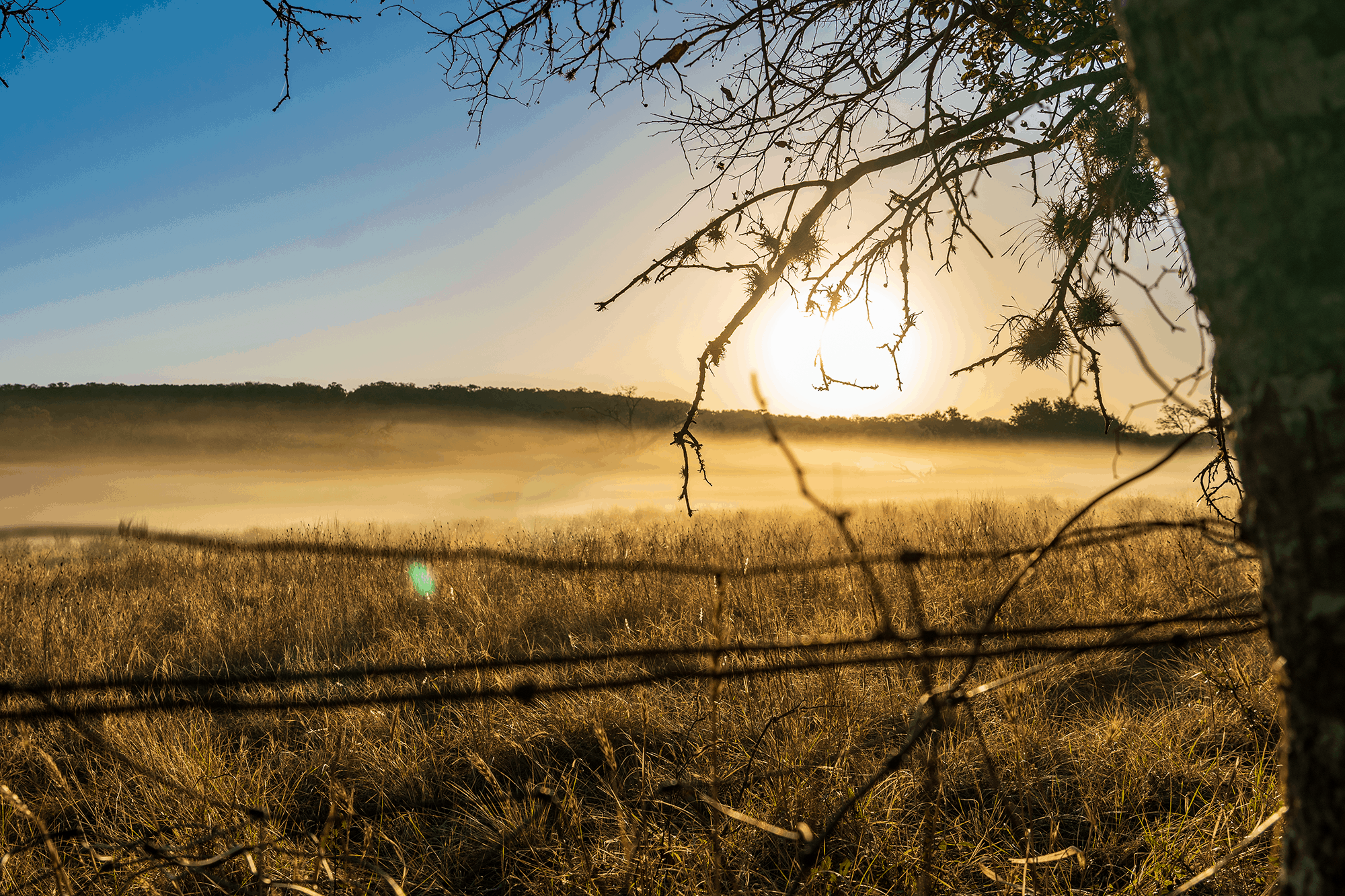













You must be logged in to post a comment.