If you’re a fan of mechanical keyboards, you know that the switch type and case can make a big difference in the typing experience. In this post, I’ll share my experience building a keyboard with lubed and filmed Holy Panda Invyr switches on an IMK Corne case.

What are Holy Panda Invyr Switches?
Holy Panda Invyr switches are linear mechanical switches with a smooth, consistent actuation force. They’re known for their smooth travel and satisfying spring sound, making them a popular choice among keyboard enthusiasts. In addition to the smooth action, the Holy Panda variant of the Invyr switch is known for its slightly heavier actuation force and a more pronounced spring sound. Lubricating the switches can make a big difference in the feel of the keyboard, and adding a switch film can help to further reduce friction and improve the overall typing experience.
Building the PCB:
- Start by gathering all of the necessary components, including the PCB, diodes, switches, and keycaps.
- Place the diodes on the PCB, making sure that the black stripe on each diode is facing the same direction as the stripe on the PCB silkscreen.
- Next, place the switches in the PCB, making sure that they are oriented correctly and that they snap into place.
- Once the switches are in place, you can install the keycaps onto the switches.
- Finally, you can connect the PCB to your computer using a USB cable, and use the QMK firmware to customize the behavior of your keyboard.
Keep in mind that these are just general steps, and the specific assembly process may vary depending on the specific PCB and components you are using. If you need more detailed instructions or encounter any issues during the assembly process, you may want to refer to the documentation provided by the manufacturer or seek help from an experienced keyboard builder.
Have LEDs?:
If your Corne Keyboard PCB includes LEDs, you will need to install them during the assembly process. Here are the general steps for adding LEDs to a Corne PCB:
- First, gather the necessary components, including the PCB, LEDs, and resistors (if required).
- Locate the designated LED pads on the PCB. These are usually indicated by small circles with “+” and “-” symbols next to them.
- Place the LEDs onto the PCB, making sure that the shorter leg of the LED is aligned with the “-” pad and the longer leg is aligned with the “+” pad.
- If your PCB requires resistors, place them onto the PCB according to the manufacturer’s instructions.
- Once all of the components are in place, you can use a soldering iron to attach them to the PCB by melting a small amount of solder onto the pads.
Conclusion:
Overall, I’m really happy with the way my keyboard turned out. The lubed and filmed Holy Panda Invyr switches feel smooth and satisfying to type on, and the IMK case corne PCB is a great platform for customization and experimentation. If you’re interested in building your own keyboard, I highly recommend giving these components a try.
- QMK website: https://qmk.fm/
- KeyHive website: https://keyhive.xyz
- IMK Corne website: https://imkulio.com/build-guide.html
I hope this helps! Let me know if you have any other questions.
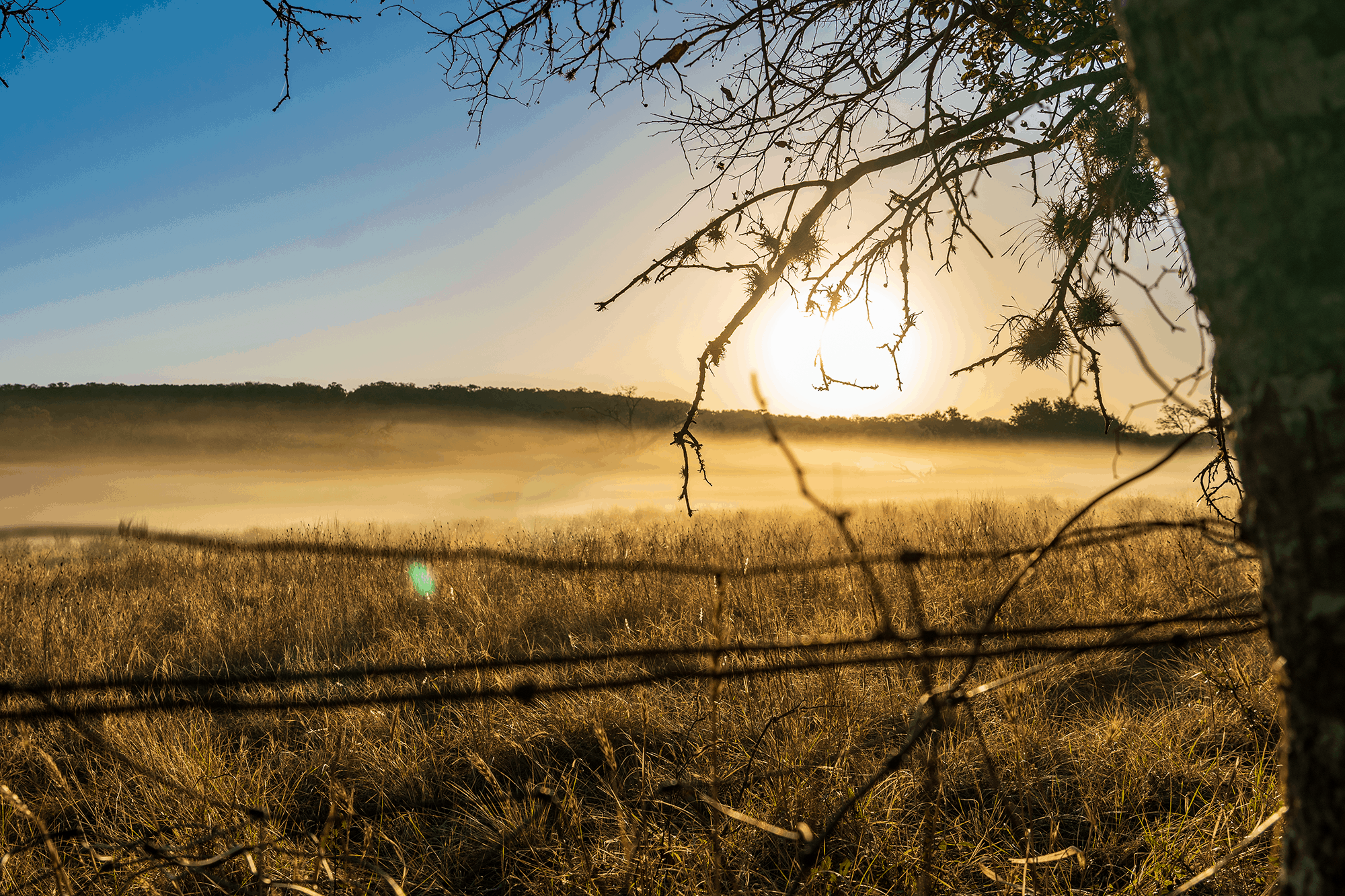


You must be logged in to post a comment.